To read a story listed on the web site or sent to you in an email alert, select the story title. The story page will open, like the example below:

What's on the story page?
The story page contains a lot of information.
In the main area on the left you'll see the story title, the service(s) the story is about, the author, author's role, and when the story was posted, followed by the story itself and any tags which describe it.
If there are responses you will see those below the story.
If you can respond, you'll be able to do that below any responses already there.
On the right hand side you'll see the story progress bar, the summary (positive and negative tags), and the number of staff who have read the story. You can see more detail by selecting the links within the activity box.
There's more in the drawer
If you are logged in and in subscriber view, open the drawer (select the green menu icon). Then select the "This story" section to see more information about the story.

In the screenshot above you can see information on:
- the approximate location of the author
- the story publication date
- the story criticality (as rated by a Care Opinion moderator)
- the number of public views to date