This page is for staff/volunteers whose role it is to submit stories that have been taken using the “Taking a story form” (which can be found as a downloadable template here)
You may have taken these stories yourself or you may have been given some of these forms to submit as stories. Either way, this page will take you through the process, step by step, of submitting a story to the Care Opinion, website on behalf of the Story teller.
1. Firstly, go to careopinion.org.uk (we recommend using Google Chrome as your internet browser. Please note that Internet Explorer is no long supported and cannot access Care Opinion)
2. Ensure that there is no one currently logged in to the site (if no one is logged in, it will say “Log in” in the top right-hand corner of the screen). If someone is logged in, simply click “log out” next to the person’s name, before moving on to the next step. If you are adding multiple stories, ensure you always log out before adding the next story.
3. Click the “Tell your Story” tab/button, under the Care Opinion logo on the homepage. This will take you to the Story submission page.
4. Then, go through the steps as prompted. It may be helpful to put yourself in the story teller’s shoes when writing up their story. Firstly, add a title that simply explains what the feedback is about. E.g. “My first pregnancy scan experience” or “Problems accessing support”.
5. Then, use the notes on the taking a story form to add the feedback. If you are apprehensive about doing so, you may find it helpful to read through some of the stories already on Care Opinion first e.g. the featured stories on the home page. If the story is quite long, you may prefer to write it up in a word document first, then you can copy and paste it into the box on the website.
6. Once you have written the story, you then need to select who the story teller is from the drop-down list. As you are submitting the story on the story teller’s behalf, you should select the option that best describes the story teller themselves e.g. patient/service user/relative.
7. Then, enter the person’s postcode. If they don’t have a postcode you can enter the postcode of the service the feedback is about.
8. Next, enter which conditions, tests or treatments the story is about, these should be one or two words each, and you can add as many or as few as you like e.g. asthma, blood test.
9. Then, use the drop-down menu to select the appropriate time frame for when the story happened e.g. last month, ongoing.
10. Next, you need to select the service or services the story is about. Some services may be suggested, tick the appropriate service/s if it is there, if not, type the services/s name/s in the box yourself. E.g. 111 service, South Yorkshire Ambulance Service, Rotherham Hospital, Sligo Mental Health Services etc
If you aren’t entirely sure what the name of the service is, write in what you think it is called, its location, or any other helpful info you have and Care Opinion moderators will find the correct service. 11. Next, you’ll be asked to add some tags, these are one or two word descriptions of what was good, what could be improved and how the story teller felt. Again, you can add as many or as few of these as you like e.g. communication, waiting time, nervous.
12. In the next step, you need to enter the story teller’s email address (this is so that when the service responds to their feedback, we can send them an email to let them know, so that they www.careopinion.org.uk info@careopinion.org.uk 0114 281 6256 can read it and comment). If they don’t have an email address, simply write their username and then @example.com e.g. sunny53@example.com
13. Then add the story teller’s username. All feedback is anonymous, so it’s important that this isn’t a real name. If they did not give a username or a nickname, you can make one up using neutral words and numbers e.g. ‘football72’ or ‘peach58’
14. Finally, select the appropriate age of the story teller and click “Accept terms and sign your story” 15. The next screen will show a green tick box that says “Thanks *username*! Your story has been submitted successfully”
16. The story has now been submitted, there are two questions you can answer below, however this is not required, so all you need to do now is click “Log out” in the top right-hand corner of the screen and then you have finished and are ready to add the next story!
If you have any concerns or questions at all, we are always at the other end of the phone and more than happy to help! Just give us a call on 0800 122 31 35 (in the UK) and we’ll be able to answer any question you have.