If you are a subscription administrator, you can add new members, remove members, or change member roles and profile information.
- To add a new member: click the "Members" link in the green navigation drawer at the top left of the page. Then click "add new member" and enter the new user's email address. (If the "add new member" link is not present, you have already reached your subscription member limit.)
- To remove a member: Click on the member's name to display their profile. Click the "Remove xxxx from this subscription" button for the member you wish to remove.